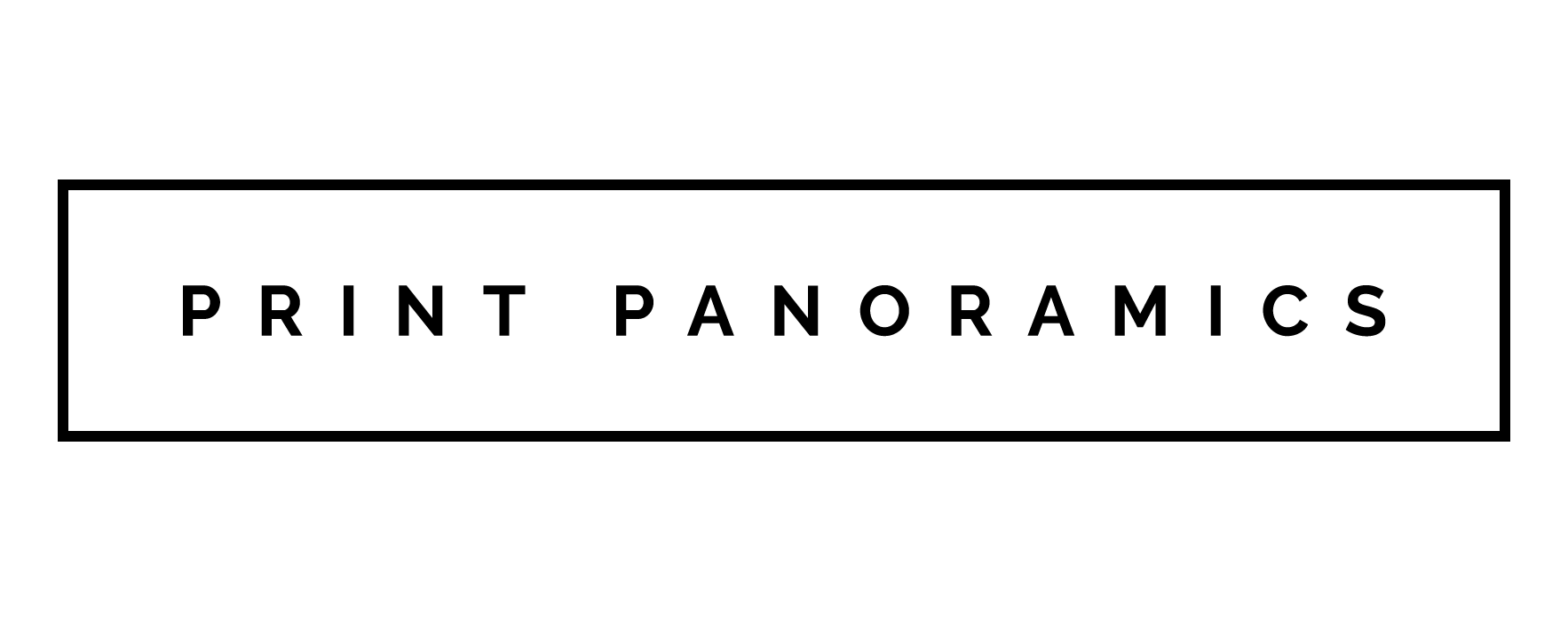How The iPhone 11 Helps You Take Better Photos
We are living in a Golden Age for photography. Nearly everybody has a super detailed, high-resolution camera on their person nearly all the time. You're not restricted to lugging around expensive and unwieldy photographic equipment to capture the inspiring moments of our everyday lives.
The iPhone is a particularly popular tool among digital photographers. iPhones have surpassed standalone cameras in terms of sales. Even professional photographers are switching to iPhones, showcasing their ability to take professional-quality photographs.
Photographers are buzzing over the new iPhone 11, and for good reason. Apple is putting the full weight of their resources into developing their cameras. Upon its release, Apple's marketing team spent more time talking about the camera's features than any of their other products.
We're going to dive into the iPhone 11's camera, showing you how the iPhone camera settings can help you elevate your photography to a whole new level.
Improving Your Photography With iPhone Camera Settings
The iPhone 11 is one of the most popular smartphones for photography on the market. It's surpassed Google Pixel 3 and the Huawei P30, which were designed specifically for photography.
There's been a lot of press given to the fact that iPhone 11 features 3 cameras. Each of those cameras has a 12 MP resolution. That's just one of the things that makes the smartphone so excellent for photography, however.
It also means it's capable of so much more than simple point-and-shoot photography. Using an iPhone 11 solely for photography is sort of like using a Stradivarius as a wall decoration - you're simply not using your phone to its full potential.
iPhone 11 Lenses
One of the lenses is an ultrawide lens, with a 120-degree field of vision and an aperture of f/2.4. There's also a telephoto lens with an f/2.0 aperture. Then there's the standard lens.
Video uses the same lenses, so your video comes out with the same stunning quality.
To switch between the lenses, open the camera app and look for the iPhone camera settings at the bottom of the display. You'll see buttons for 1x, 2x, and .5x. The 2x is the telephoto lens. The .5x is the wide-angle lens.
In the standard mode, pay attention to the black bars on the side of the photo. These display parts of the image that fall outside of the frame. They'll be cropped in the final shot, so keep that in mind.
If there's something in the margins you're hoping to capture, simply switch to the wide-angle mode.
Using Night Mode
The iPhone 11 Pro features an iPhone camera setting for shooting at night or in low light situations. It makes photos taken in dim lighting appear brighter and more vivid and in higher resolution, while still retaining picture quality.
Night mode isn't always available. The iPhone camera setting is only offered when it would improve your photo. Otherwise, your iPhone pictures would come out over-saturated and washed out.
When you're trying to take a photo in low light, look for a crescent moon icon in the top left corner of the display. It'll be located on the bottom left of the screen if you're shooting in landscape mode.
When you select Night Mode, you'll see a yellow scroll wheel appear above the shutter button. The icon will display a number, which indicates how long the shutter will remain open. This can be adjusted using the scroll wheel.
The iPhone calculates the shutter time automatically. It's best to go with the suggested settings but feel free to experiment. The results can be very impressive.
Portrait Lighting
Portrait Lighting is another iPhone camera setting that sets it head and shoulders above other digital cameras. The iPhone portrait lighting mode is one of the best on the market, becoming a standard to be emulated by every smartphone manufacturer. The iPhone 11 Pro also features a High-Key Light Mono effect, which will be the last object to appear on the menu.
The High-Key Mono effect is the opposite of the Stage Light Mono setting. Instead of isolating a subject against a black backdrop, it places them against a white backdrop instead. Each lighting option is able to be previewed in real-time, so you won't need to take unnecessary pictures and sort through them later.
For even more dramatic portraiture, try zooming out from the subject. Portrait Mode automatically zooms in to 2x. You can capture dramatic and striking effects if you're shooting a subject close-up. You can also edit the lighting settings by tapping the hexagonal icon on the tight right corner of the display.
Slofie
The "slofie" has become something of an Apple trademark. It's a selfie that is actually a super slow-motion video instead of a static image.
The iPhone does most of the work for you. To take a slofie, select "slo-mo" from the list of options. Then simply switch to the front camera and tap-and-hold or single tap the shutter button.
If you tap-and-hold the shutter button, the video will stop recording when you release your finger. The video is recorded where the first and last part of the video plays at normal speed but the middle segment is in super slow motion. It creates a dramatic effect but you may need to experiment to produce the best results.
The Apple iPhone 11 gives you photographic technology equivalent to what the best photographers on Earth have at their disposal. When you take the time to get to know it, you can produce masterful photographs and video wherever you go, whenever you like.
Looking For More iPhone Photography Tips?
Having an iPhone can unlock your creativity in so many different ways. They're some of the most powerful creative tools on the planet. You can do nearly anything when you take the time to learn to master your equipment.
Once you've taken your masterpiece, after mastering the iPhone camera settings, check out our print services for iPhone photos. You can have your photos gallery-worthy in no time flat. Start here to read about our iPhone print services!