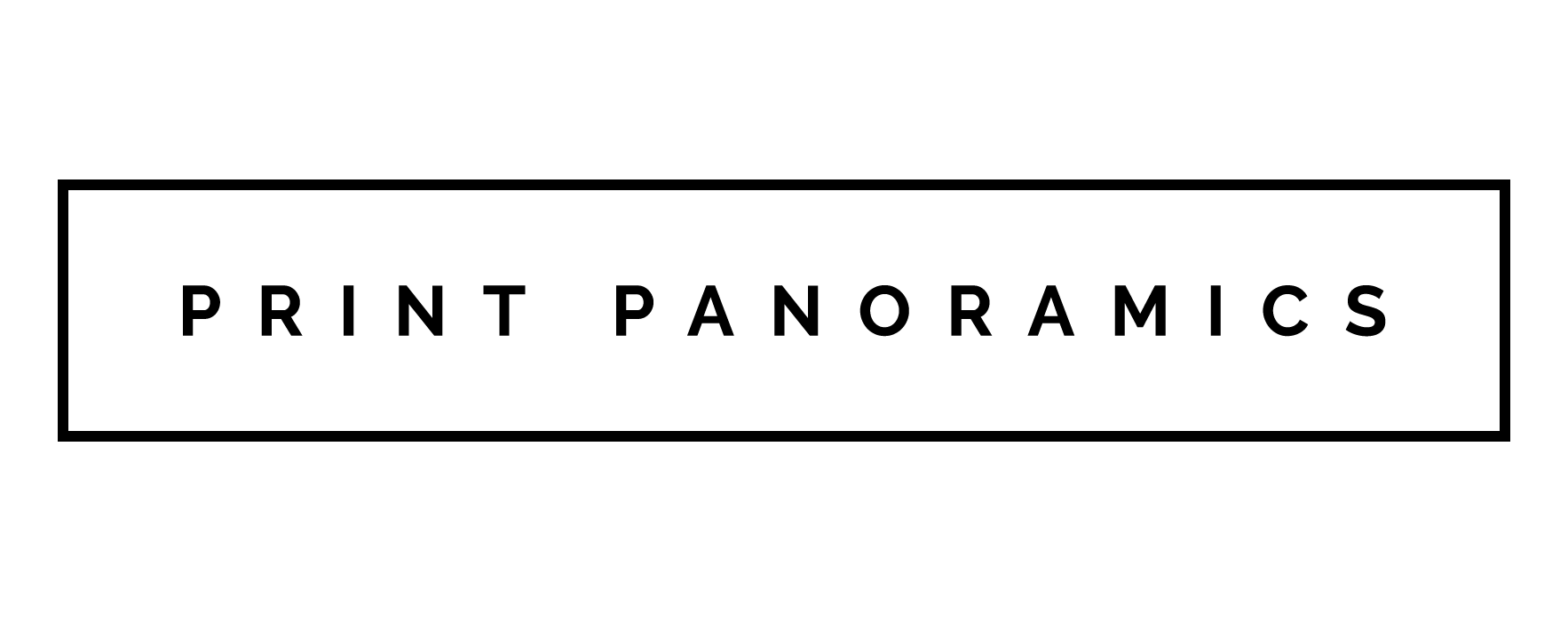How to take a panoramic photo on an iPhone
Panoramas are typically shot by cameras with large lenses. But the latest iOS allows you to take high-quality panoramic photos and have endless editing possibilities, all from your iPhone.
How many times have you visited a place you love but couldn’t quite capture its grandeur?
Regular photos don’t capture more than a 60 degrees angle—and this is with a professional camera. On an iPhone, you’re down to 40 degrees.
It’s no wonder why so many of us are enthralled by how much a panorama can bring to one photo. Instead of a stingy angle photo, you can take a 360 degree shot of the places you love. To make things even more exciting, Apple announced that you can now take 360 degree selfies. Open up the clips app, click on scenes and give it a go... its pretty cool.
In the past, only professional photographers could afford buying expensive cameras and spending hours in the darkroom sticking the pictures together to form a panorama.
These days, you can take a panoramic photograph in a matter of seconds by launching the camera app on your iPhone.
However, there is more to this feature than it seems.
The latest iOS version comes with quite a few new features that will make your photos look even smoother than ever before.
We’ve written a short guide on making beautiful panoramas using your iPhone.
Basics: How to Take a Panorama with Your iPhone
Let’s start with the basics.
Once you have the latest iOS version downloaded and you have found the perfect scene to take your panoramic photo. Open the camera application, swipe left until you enter Pano mode, then follow the on screen instructions to use the arrow to control the direction of your panorama.
How do I Ensure I Get The Highest Quality For Print?
Once you have taken the panorama your iPhone will create a very high resolution and quality photo which is absolutely perfect for a panoramic print. In some instances and depending on your settings, your high resolution image will be backed up to iCloud and the image stored on your phone will be a lower resolution version in order to save space on your phones hard drive.
You can easily check if you have this turned on by going into settings > photos (see image below)

If you have 'download and keep originals' checked then when you upload your image from your iPhone onto one of our product pages we will receive the full resolution image - perfect.
If you have 'Optimise iPhone Storage' checked (as above image) then you will ideally need to get the original which will be stored on your iCloud account. You can easily download this full resolution image onto your Mac or PC.
How to Fix the Lighting Issue
The biggest challenge when it comes to making your panoramas look smooth is exposure. As you pan across the landscape, the light changes, which creates some inconsistencies in the image.
As a consequence, you will have to switch on “manual control” and choose the right type of exposure and focus.
To do so, hold your finger on where you want to focus until the lock screen appears. You can unlock it by simply tapping anywhere on the screen. A good tip is to not focus on an area that is too light or too dark. You will want to find a good middle ground of brightness.
Avoid Movement and Bad Weather
Unfortunately you cannot control the environment when taking a panorama but it's best to avoid fast moving objects and bad weather because you will end up with unsightly trails or blurry spaces. Sometimes they can turn out pretty hilarious though... like these.
It’s best to focus on objects that are either moving very slowly or not at all. This is why the panorama feature is usually focused on landscapes.
Raindrops and snowflakes not matching up during the whole sequence can also make your panorama look a bit odd.

Sway This Way!
The high resolution and the wide format gives you a lot to play with, and Mark Myerson discovered this early:
“During one of my attempts at shooting the Portlandia building in downtown Portland, I accidentally turned my phone a bit while panning upwards, but my mistake turned into something really cool. The building appeared to be seamlessly ‘swaying’. This only added to the surreal vibe I was attempting to capture, so I began to try it out everywhere.”
You can take a look at the final result on the photographer’s Instagram page.
Tiny Planets
You’d be surprised at the extent of things you can do using iPhone’s panorama camera.
One technique is quite popular with photographers, yet not hard to recreate: a dwarf planet made of the panorama landscape you just captured. You can use green fields or urban landscapes to recreate the same look. Here’s a tutorial on building panorama planets - I promise it’s simple.

The possibilities are endless.
Go Vertical
Panoramic photos are not just for capturing the expanded horizontal view of landscape. What if you want to capture a tall building? That’s not always possible in a “regular photo.”
Instead of swiping from the left to the right in Pano mode, hold your phone horizontally and move your iPhone up and down depending on what you want to capture.
This photography trend is not popular only among iPhone users. Photographer Gavin George focuses solely on urban landscapes by using vertical panoramas.

Travel Selfies
Have you ever wanted to take a selfie on one of your trips but couldn’t quite fit the beautiful landscape behind you into the frame?
The creators of Pano Selfie already thought this through and created an application for iOS users that allows people to take a selfie and capture the beautiful background behind them.
Final Thoughts
The latest version of iOS comes with many exciting features when it comes to capturing the most unforgettable moments in your life.
Now you can take a panorama selfie, create a 360 degrees view, take vertical panoramas, distort the way buildings look in photos without fancy editing software and even create tiny planets.
The best part of iPhone panoramas is the fact that they’re all high resolution (don't forget to get them from your iCloud if your iPhone is optimising storage!) - which means you can not only take beautiful photos, but create timeless prints as well. Check out our guide to Canvas Printing as a way to turn your panoramas into beautiful (hangable!) art.