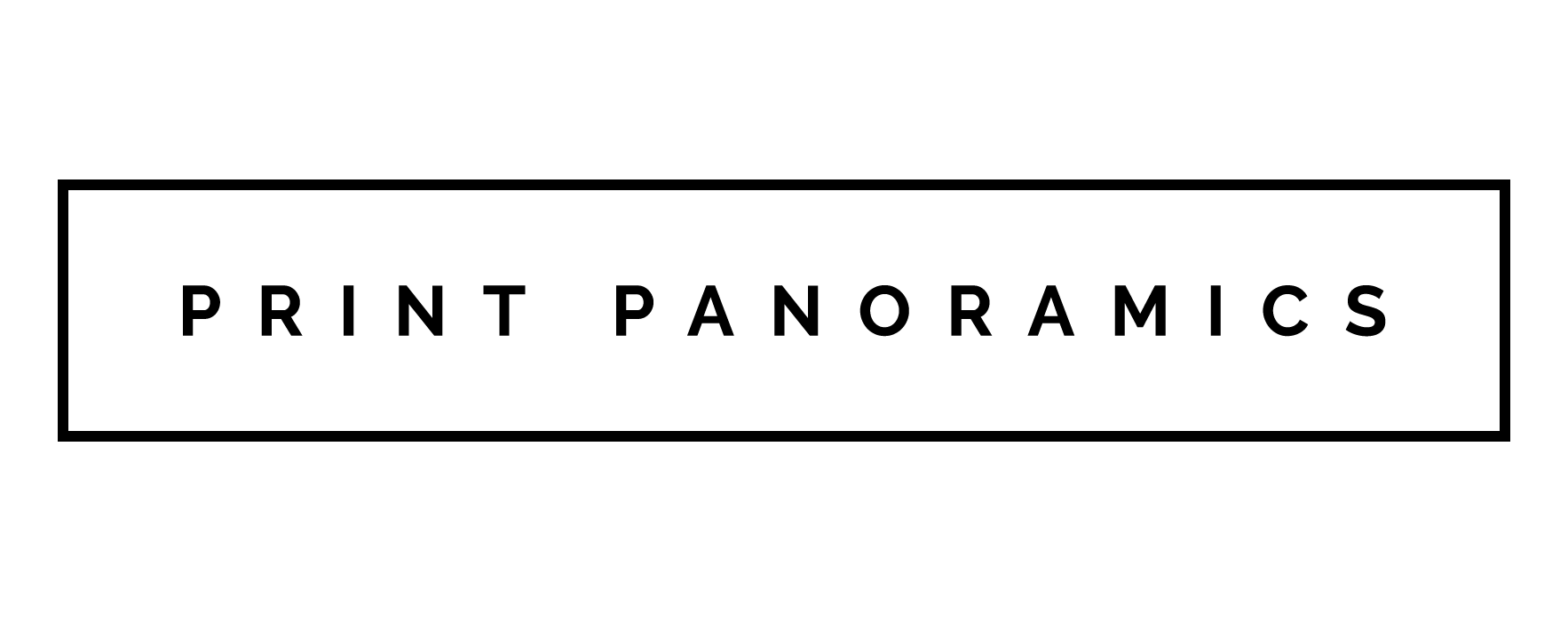How to Take a Panoramic Picture on an iPhone vs. Android
You've seen your friends post panoramic pictures on their social media accounts, and you're in love with how amazing these photos look. Your friends are always posting awesome pictures online, and you're left wondering how they get their pictures to look so cool.
You know how to take photos on your phone, as this is fairly simple, but you're not sure how to take a panoramic picture. If you're feeling like you've been left in the dark, know you're not alone. Many smartphone users fail to learn every single aspect of their phone's camera.
This might be due to how many different settings are on smartphone cameras today. Rather than taking the time required to figure out how to use such settings or features, smartphone users tend to stick with the basic camera functions. For you, this ends today!
You're ready to learn how to take a panoramic picture no matter what type of phone you have. Continue reading below to get started!
Panoramic Pictures on iPhones
If you're an iPhone lover, then the first thing you'll need to do is open your camera. Once you have the camera opened, you'll notice there are options listed above the shutter button. If you see "Pano," click this option.
If you don't, then keep scrolling left until you find it. On the newer iPhones, you'll simply swipe left on the camera screen itself until it reads, "Pano." Pano is a shorter way of saying Panorama.
To take a wide panorama picture, be sure to hold your phone vertically. You'll then follow the arrow on the line instructing you to move left to right to get your shot. Keep the arrow on the line for a straight picture.
You can tap on the arrow to switch directions if you want to shoot from right to left instead. Tap the shutter button to begin and then tap it again to stop. If you want to take a vertical panorama picture, then hold your phone horizontally and move the phone either up or down.

Panoramic Pictures on Androids
If you're an Android lover, then the first thing you'll need to do is open your camera as with an iPhone. Because there are so many different types of Android phones, it might take you a while to find your panorama photo options. Look in your camera's settings to find the option, or click on the three-dot menu or three-line menu.
It might also be under a button titled, "mode." Once you find your panorama option, click it. The same is true with an Android as with an iPhone; hold it vertical for wide panorama and horizontal for a vertical panorama.
Tap your shutter button to begin and then tap it again to stop.
Panoramic Picture Taking Tips
The directions for taking a panoramic picture on your phone are easy to follow and don't take much effort to complete. However, there are a few tips that you can follow to help you take the best panoramic picture possible! Here's what you need to know.
Do a Test Run
One excellent tip is to give it a test run before shooting your panoramic shot. Before hitting the shutter button, move left to right or right to left and act as though you're shooting. Pay attention to your screen to see what is in the shot.
Where do you want the beginning and ending point to be? You might discover this after doing your test run.
Are there any possible obstacles in your shot such as a moving object or someone standing in your way? Find a way to avoid these objects before taking your shot.
Try Again
If you plan to take a panoramic shot and get it right the first time, you might be let down. The perfect panoramic picture might take a few tries. Keep in mind that the larger the picture is, the more curved it'll be as well.
If you have to try it again a few times, don't be discouraged. This is normal! Keep trying until you get it right.
Stay Slow and Steady
Panoramic pictures take a lot of patience. Stay slow and steady, and you'll create a masterpiece! If you move too quickly or move out of line, it'll show on the collated image.
Moving too slow, however, will also cause you some trouble. Find the right speed or pace and stick with it. Some phones will even offer you guidance by telling you to slow down or speed up.
Keep it Level
Remember that there's a guide for you to follow on your camera's screen. This arrow and line are there to help you stay level. You need to keep the camera levelled if you want a perfect shot.
To do so, pay attention to the arrow on the line as you're shooting.
Check for Movement
Another good tip to follow is to check for movement in your area before taking the photo. Movement in a panoramic picture will cause your photo to be blurry or show the same moving object more than once in your final picture.
To avoid this, take a couple of seconds to look around before starting the shoot. If there's movement, wait for the moving object to exit your shot. You can also decide to move your start or endpoint to avoid the object.
Learn How to Take a Panoramic Picture Today!
Learning how to take a panoramic picture is just the beginning! Once you develop some serious photo skills after reading these tips above, you can then begin to print out your amazing photos!
Imagine that beautiful panoramic picture you took now hanging on your living room's wall. Are you ready to show off your photography skills?
Click here to get started!