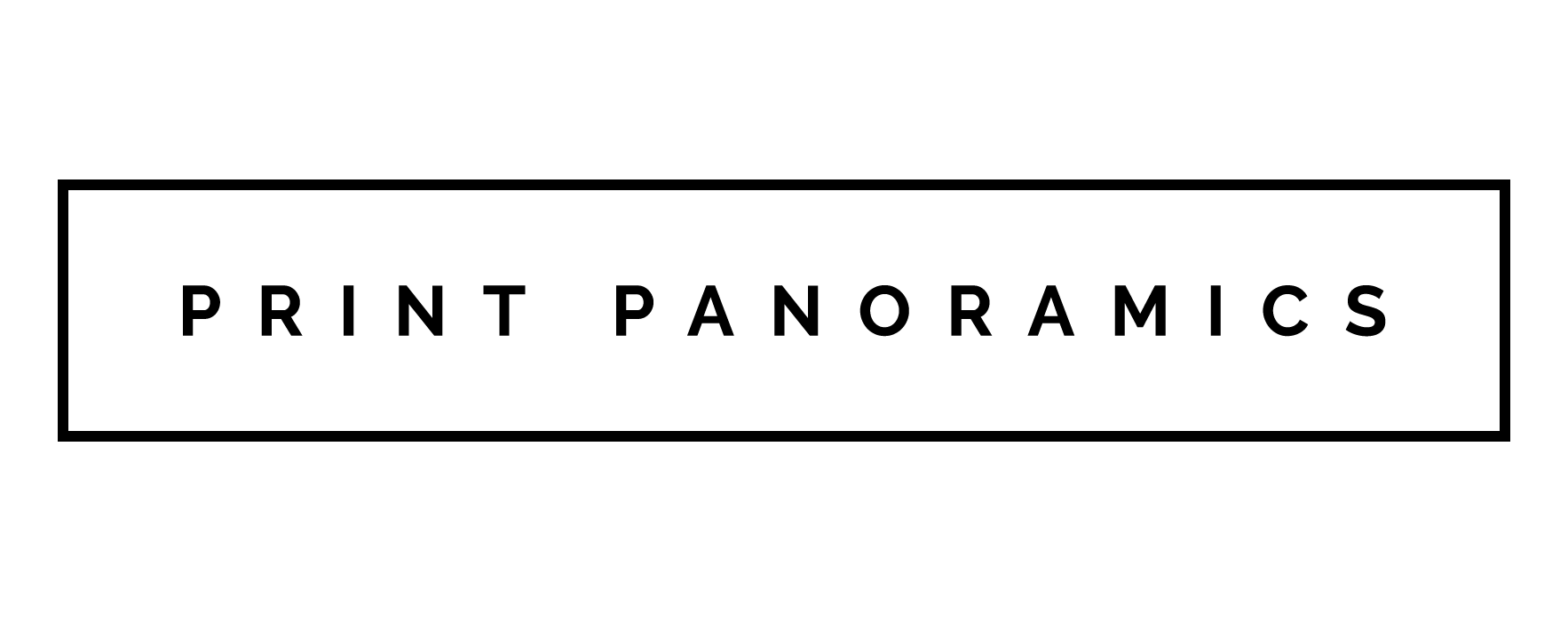There's something about having your own photos blown up onto canvas that makes them seem amazing. Everyone has photos lying around; yours might be stuck on your camera's memory card, tucked away in a folder on your computer or if you're old school, in a photo album. If you're anything like me, you've got a few photos that you really love, even if you only realise it when you happen to flick through your photo folder. It's a shame to keep these great photos tucked away when it's so simple, low cost and quick to get a beautiful canvas print. Having your favourite photos on professional canvas placed, pride of place on your wall is a much better place to be than stuck away in some folder.
How do I get My Photo Onto Canvas?
Really, really easy. If you've got your photo on your computer or iPhone then you're most of the way there already. If your image is on a camera then you may need to transfer it to your computer to get started. If you don't know how to do that then the following instructions should help;
Transferring Your Image to Your Computer
There's two ways of doing this; If your camera shipped with a data cable, then you should be able to just connect your camera directly to your computer.

If you don't have a cable, then in most cases you can simply remove the memory card from the camera (open up the access door and just press it in – it should just pop out). Most computers have a memory card slot that you can just insert the card into. With your camera or memory card connected, you should be presented with a dialogue box that looks similar to this;

The default option usually works fine here and should automatically import your images to your computer's pictures folder. If not select "Windows Live Photo Gallery" and your images will be imported into a gallery for you to view. Once you have your photos on your computer, make a note of where they are saved and also note down the file name for the particular photo(s) you wish to convert to canvas prints.
Putting Your Photo to Canvas
You might expect it to get harder at this point, but in fact, the hard part is over and you will soon have an on screen preview of how your image will look on canvas. Follow these steps;
- Open your internet browser and navigate to https://www.printpanoramics.co.uk
- Click on the Purchase Menu Item at the top of the page

- Select your canvas size. If you're looking to print a panoramic image then select from our extensive range of print sizes. If your photo is a standard image size, select one of the large canvas prints at the bottom of the page. You can choose between A4,A3 and A2.
- Click the "Upload a file" button.
- Browse to your photo file and click "OK". For windows computers, your photos may be automatically saved to your "Pictures" library.
- Your image will appear in the visual experience window so you can see exactly how it will look on the wall

- Now select whether you want a colour edge, gallery wrap or white edge to your canvas.
- Choose whether you'd like a proof copy emailed to you before we work our magic
- Then just click "Add to Cart"
- Repeat this process for any other images you want created into a work of art and pay! All our pictures come with free delivery and we ship within 48 hours!
Want to Watch a Video About it?
See how easy it is to get your photos onto canvas by watching our latest video…
 If you don't have a cable, then in most cases you can simply remove the memory card from the camera (open up the access door and just press it in – it should just pop out). Most computers have a memory card slot that you can just insert the card into. With your camera or memory card connected, you should be presented with a dialogue box that looks similar to this;
If you don't have a cable, then in most cases you can simply remove the memory card from the camera (open up the access door and just press it in – it should just pop out). Most computers have a memory card slot that you can just insert the card into. With your camera or memory card connected, you should be presented with a dialogue box that looks similar to this;  The default option usually works fine here and should automatically import your images to your computer's pictures folder. If not select "Windows Live Photo Gallery" and your images will be imported into a gallery for you to view. Once you have your photos on your computer, make a note of where they are saved and also note down the file name for the particular photo(s) you wish to convert to canvas prints.
The default option usually works fine here and should automatically import your images to your computer's pictures folder. If not select "Windows Live Photo Gallery" and your images will be imported into a gallery for you to view. Once you have your photos on your computer, make a note of where they are saved and also note down the file name for the particular photo(s) you wish to convert to canvas prints.